Over the past several years, Microsoft Teams has burst onto the scene as a powerful (and powerfully integrated) collaboration platform within Microsoft 365.
Companies already paying for Office 365 or Microsoft 365 gain access to the app for no additional cost, and it’s exceptionally well integrated with the rest of the Microsoft 365 suite. Out of the box, it’s already an impressive piece of software that allows teams to collaborate on Office documents, use Slack-like channel-based chat and communications, and plenty more.
But what makes Microsoft Teams shine is the vast library of integrations, apps, and add-ons that can transform the stock Teams experience into just about anything organizations want it to be. If you’re a project manager or a decision-maker at an organization that uses project management software, you could benefit from those tools even more by integrating them with Microsoft Teams.
Here, we’ll show you 13 of the best project management apps for Microsoft Teams.
What are the key considerations you should know before choosing a Microsoft Teams project management app?
)
Here are some of the biggest call-outs to watch out for:
Level of integration on offer: One of the most important areas to consider is how much integration and customization a given Teams app owns. Evaluate whether an app allows users to customize their dashboards, workflows, reporting and notifications. Check if Teams can trigger notifications in the project management tool, and vice versa. A deep integration between the two apps will save you time and money in the long run.
User-friendly experience: You’ll also want to make sure the Teams app has the right balance of robust yet simple task management. It’s likely that you’ll need to jump into the project management platform for more advanced features, but the core stuff your teams do every day (like responding to due dates, sending and receiving task update notifications, and so forth) should translate over well to the Teams app.
Connecting with your other tools: The best project management apps are the ones that integrate well with the other productivity tools in your workflows. Do you use Excel, Jira, or Kanban boards all the time? Do you use Gantt charts or do a lot of video calling where you need to pull in content from other apps? How about time tracking? Whatever you need to do, make sure your other tools integrate easily, without creating new headaches and hurdles.
The top Microsoft Teams project management apps
If your business is invested in Microsoft Teams or considering the tool, you’ll want to choose the best project management software to integrate with it. Consider these 13 project management solutions with Microsoft Teams apps and see whether one or several of them could enhance the way you manage projects and collaborate.
One quick note on finding Microsoft Teams apps: Because Teams is part of the broader Microsoft 365 package, expect similar levels of admin oversight. Unlike some other popular tools we’ve reviewed, the Teams app store is heavily controlled by your organization’s Microsoft 365 or Teams admin. If you’re searching for an app in this list and it doesn’t show up, you’ll need to contact your admin and request that they approve the app on your network or organizational profile.
1. Teamwork.com
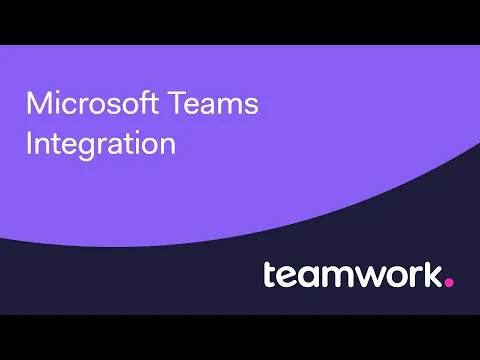
Teamwork.com is a wide-ranging platform for all things client work—including project management—with all the functions businesses need to track tasks, drive efficiency, and work with vendors and clients. It’s ideal for any organization using Teams and anyone involved with client work, with advanced features for tracking billable time, improving profits, and more.
Teamwork.com’s integration with Microsoft Teams enables numerous functions that make life easier for anyone using Teamwork.com. This includes adding a Board View, Task View, and Gantt chart to any team within Microsoft Teams.
)
And by connecting Teamwork Spaces to Teams, you’ll make it easy for everyone on your team to find content within Teams.
See more of what Teamwork.com can do for your business now — get started now for free.
Advantages
Teamwork.com offers a robust setup page to help users get their Microsoft Teams app up and running (and another page that dives deeper into interacting with Teamwork.com within Microsoft Teams).
Search for linked Teamwork.com projects, tasks, and people within Teamwork.com and share them in Microsoft Teams messages.
@Teamwork.com modifier enables rich search from the Microsoft Teams search bar or within chats.
Create Teamwork.com tasks directly from posts, messages, or the Microsoft Teams search bar.
Easily share what you're working on with your team to provide updates as tasks progress, allowing for better collaboration within both Teamwork.com and Microsoft Teams.
Disadvantages
May not be the best choice for enterprise organizations that don’t deal with client work or billable hours.
AppSource doesn’t list many reviews of the Teamwork.com integration for Teams.
2. Monday
)
Monday is a newer project management tool that has seen heavy advertising rotation in the past couple of years, touting it as the simplest and best way to manage a team. It’s geared more toward startups and small businesses, where the person doing the managing may not be a pro project manager.
Like other agile options, Monday is intentionally lightweight and is very good at doing what it sets out to do. It makes project management simple enough for non-specialists but at the cost of skipping features that many businesses need (like subtasks, task dependencies, client users, and un-capped integrations).
The company’s integration with Teams is quite limited. It allows Monday to send a limited set of notifications to Teams, and that’s about it.
Advantages
Recipe-based workflows are easy to understand for existing Monday users.
The Monday platform is refreshing for some users, especially startups and non-specialists.
Disadvantages
Recipe-based workflows are limited to notifications sent from Monday to Teams.
Limited scope: There are only 6 recipes to choose from.
The app is one-way: It’s more about integrating Teams into Monday than the other way around, and it doesn’t show up on Microsoft’s app library.
The complicated integration process requires the Global Administrator to be a part of all relevant teams.
3. ClickUp
)
ClickUp is a wide-ranging work management tool that allows you to track projects, chat with team members, and more. In key ways, ClickUp is broad, but not very deep: It can be a great choice for smaller, shorter projects.
But this integration lacks the depth needed to take charge of longer, more complex projects. It can also be challenging to learn.
The ClickUp add-in for Teams enables notifications, rich unfurling, and task searching from within Teams. However, users must manually corral notifications by subscribing to the right Space, Folder, or List in ClickUp, meaning that everyone still has to run things from ClickUp at least some of the time.
Advantages
Get an at-a-glance view of what everyone’s working on through Teams notifications.
Search for tasks without having to switch apps.
Disadvantages
Users report that integration is limited (e.g., can’t bring complete task boards into Teams).
Sharing ClickUp task updates into Teams tends to create notification spam.
No integration with Power BI.
Doesn’t seem to offer automated task completion notifications.
4. Asana
)
Asana takes a task-based approach to project management and is built with the needs of smaller businesses in mind. It’s a great solution for lightweight task management and work coordination, but it’s lacking features like time tracking and custom client permissions.
The Asana for Teams app is a quality add-in for Teams, enabling quite a bit of two-way communication between the two apps. If Asana is sufficient for your project management needs, this combination could be highly effective for your business.
Asana for Teams lets users turn Teams conversations into actionable Asana tasks, interact with Asana tasks from within Teams video/audio meeting rooms, and see Asana items (including Portfolios, tasks, and projects) within Teams.
Advantages
Tight integration: You can turn Teams conversations into actionable Asana tasks without leaving Teams.
Anyone with both Asana and Teams accounts can use the integration (no tiered or paywalled features).
One user finds Asana’s integration with Teams even tighter than Microsoft’s own similar tool, Planner.
Disadvantages
Asana itself isn’t robust enough for managing complex projects.
Doesn’t appear to allow users to mark Asana tasks as complete from within Teams.
5. Wrike
)
Wrike is an enterprise-grade project management software suite full of powerful and complex project management tools designed with enterprise organizations in mind. Most Wrike customers use the platform to coordinate work among in-house teams within a larger organization.
Because both Teams and Wrike are built with similar customers in mind, there is potential for an especially robust integration here, and Wrike has delivered just that.
You’ll be able to access most Wrike data from within Teams and update some types from there as well. Customizable notifications can keep you up to date on others’ progress.
Advantages
Add a Wrike project as a tab within any Teams Channel and update the project from Teams.
In-line search within Teams chat can populate Wrike tasks.
Live Editor allows users to see team members’ changes to tasks in real-time.
Support for viewing Wrike projects on a Gantt chart within Teams.
Disadvantages
Enterprise-grade tools often miss the mark for non-enterprise customers.
Complex tools assume a level of staffing and internal support that smaller businesses don’t have.
Numerous users have authentication problems when trying to connect the two apps.
6. Smartsheet
)
Smartsheet is more of a database tool than a pure project management one, but many project managers love it for its power and flexibility. It empowers users to create novel solutions with no-code tools and can assist in project management as well.
Smartsheet integrates with Teams, Power BI, Outlook, and web apps, and its Teams integration allows for limited two-way communication. You can add sheets to tabs in Teams and update them there, and Smartsheet can send notifications through Teams.
Advantages
Project managers can set Smartsheet to send specific notifications to specific Teams channels.
Receive Smartsheet reminders as direct messages in Teams.
Add Smartsheet sheets and dashboards as tabs within any Team channel.
Disadvantages
Some users find the app’s interface unintuitive and clunky.
Advanced features and solutions in Smartsheet don’t transfer over.
7. Zoho Projects
)
Zoho Projects is another project management tool that seeks to meet the needs of all sizes and types of businesses. Its web app integrates with Microsoft Teams, allowing users to access Zoho Projects within Teams tabs directly.
You can import Office (or 365) users into the Zoho projects portal, where you assign them to the projects they need to see. In the big picture, Zoho has a ton of integrations with all kinds of leading apps. Its Teams integrations are fairly limited, though.
Advantages
Integration functions with all plans, including the free plan.
Access Zoho Projects within a Teams tab.
Disadvantages
Few Teams-specific features with this integration: The focus seems to be on the broader Microsoft suite.
No advertised support for automating notifications.
Web app isn’t as strong an integration as a full Teams app would be.
8. Hive
)
Hive is an interesting user-built project management tool that boasts large enterprise firms like Google and Toyota as some of their builders. It’s a lesser-known but powerful software solution that can help businesses streamline new projects and keep track of complex teams, including those doing remote work.
Hive has plenty of functions and features, enough that the overall interface can take some getting used to. The company’s Teams app enables these functions:
Assign Hive tasks within Teams.
View all tasks assigned to a person.
Share documents from one app to the other.
Advantages
Access just about anything from Hive via a Teams tab.
The integration essentially opens a web app version of Hive within Teams.
Disadvantages
Too many features for smaller companies.
Nested web app experience can be sluggish.
9. Forecast
)
Forecast calls itself a single platform for all your project operations and boasts what it calls an “AI-native platform.” Its goal is to reduce time spent on non-billable tasks.
Forecast’s Teams app allows Forecast users to copy or mirror all Forecast project teams into Microsoft teams. This isn’t always an ideal approach: If you’re already using Teams heavily, you’d want to add Forecast to existing teams instead and it's not entirely clear whether the Forecast Notifier can do that.
Advantages
A great choice if you don’t already have a lot invested in Teams, since it populates your Teams for you.
Attractive for businesses also interested in AI work automation.
Disadvantages
A less common choice in project management.
Forecast’s Teams app doesn’t appear to be widely used based on the dearth of reviews.
10. Easy Projects
)
Easy Projects is designed to make complex operations simple for enterprise businesses, especially for their marketing, IT, operations, and professional services teams.
Its Teams integration enables a range of useful features, along with a couple of shortcomings worth noting.
Advantages
Turn Teams messages into actionable Easy Projects activities.
Preview details about Easy Projects tasks and projects within Teams conversations.
Better than average UI support.
Disadvantages
Another web app approach essentially loads the entire app within Teams and can be sluggish.
Some users find the interface unintuitive, inflexible, and confusing.
11. GitHub
)
GitHub isn’t a project management tool but it is commonly used alongside them in software development workflows. Its Teams app lets users pull code into Teams for collaborative purposes. Teams can even edit code within Teams to a degree.
Advantages
Powerful collaborative space for working on code-based projects.
Open and close GitHub issues within Teams.
Disadvantages
Requires more tech knowledge than others (but if you’re using GitHub, you likely have it).
Devs may not prefer the Teams environment or may run into limits there.
12. MeisterTask
)
MeisterTask is a collaboration tool and collaborative task manager designed for teams using agile project management workflows. It strives to make task management more efficient, whether they’re using software sprints, Kanban boards, or other methods.
This integration supports task relationships, task assignees and watchers, instant overview, predefined checklists, and more. The company’s Teams app is another web app, meaning you’re essentially running the full MeisterTask web interface within a Teams channel tab.
Essentially, you can do everything MeisterTask does, but it’s not a smooth, native experience.
Advantages
Access everything MeisterTask does within a Teams tab.
Modify any MeisterTask content from the view within Teams.
Disadvantages
Implementing the MeisterTask app can be convoluted.
Board layout in MeisterTask results in awkward horizontal scrolling.
No automated cross-app communication (MeisterTask can’t send notifications through Teams).
13. Miro
)
Miro is an online whiteboard app. While not a full project management solution, Miro can be a great way for teams and project managers to sketch out ideas, workflows, or anything else that doesn’t work as a chat message or Word document.
With the Miro Teams app, you can share any Miro board within Teams, letting users brainstorm with all of Miro’s tools right within a Teams meeting or a channel tab.
Overall, it’s a very useful tool for teams (especially hybrid, distributed, or remote teams) that need a whiteboarding tool that works well in Microsoft Teams.
Advantages
Integrates with Teams meetings and the Teams calendar (365 Calendar).
Embed boards within tabs on any project team.
Collaborate in real-time during Teams meetings — without needing a separate app.
Disadvantages
Microsoft offers a similar free tool that may be good enough.
Start using Teamwork.com to manage your projects
Of all the tools we’ve reviewed, you’ll certainly need to start by choosing a primary solution that's built specifically for client work and also has everything you need in a project management solution. Teamwork.com is the ideal choice for organizations using Microsoft Teams thanks to its quality integration, two-way communication, and powerful search commands.
See more of what Teamwork.com can do for your business now — get started now for free, view our comprehensive pricing plans, or book a demo today.
)
)
)
)
)
)
)
)
)
)
)
)